Why does almost everyone make fuss about the newly, freshly popped Apple platform, iOS 7? You should run through each feature, and you’ll probably know why. Well, basically, that’s because for the first time around, Apple’s mobile operating system has been made as a part of the phone—essentially.
Before, if you happen to be one of the people who patronize Apple products, you might have noticed that the mobile operating system running on your device isn’t much of a big deal—like it serves as some kind of an add-on only. As the interface of the platform has been tweaked, Apple iDevice users know how much of a big deal this is. Yeah, talk about the control center. Just look at how far the aesthetics of iOS 6 is from that of iOS 7.
Before, if you happen to be one of the people who patronize Apple products, you might have noticed that the mobile operating system running on your device isn’t much of a big deal—like it serves as some kind of an add-on only. As the interface of the platform has been tweaked, Apple iDevice users know how much of a big deal this is. Yeah, talk about the control center. Just look at how far the aesthetics of iOS 6 is from that of iOS 7.
Wouldn’t you love that revamped interface? Not to mention, another iDevices—yes, not one, but two—have once again stolen the limelight from that of Apple’s competitors. And let’s give the spotlight to the iPhone 5S with its feature—the highlight of the device—the Touch ID. Now, you can have your phone securely with its biometric security. Just be cautious on registering your prints, or some might use them when you’re asleep. Better if you can have crazy ideas so that no one would dare to access your phone while you are dozed off. Perhaps use your toe’s fingerprint! Hah! Anyway, Touch ID is a great technology and it is pretty neat.
Lately, a lot of reviews have revealed that there are several hidden tricks on iOS 7. And I say these disclosed nifty tricks haven’t failed to surprise the masses. Well, do you think that we’re done with the tricks of iOS 7? Think again. This time around, let’s go nowhere but on your iPhone’s keyboard!
Tweaked Keyboard to Your Needs
Check out the app you are in. Perhaps it’s Twitter. The iOS 7’s keyboard displays then the keys that you will most likely need. Now, you don’t have to tap all the way and find the hashtag sign on the pool of symbols, and neither do you have to mention longer than 10 seconds, because the iOS 7’s keyboard has got you covered. It will display the two most-wanted symbols at the left-bottom part so you could tag and mention in a jiffy.
Check out the app you are in. Perhaps it’s Twitter. The iOS 7’s keyboard displays then the keys that you will most likely need. Now, you don’t have to tap all the way and find the hashtag sign on the pool of symbols, and neither do you have to mention longer than 10 seconds, because the iOS 7’s keyboard has got you covered. It will display the two most-wanted symbols at the left-bottom part so you could tag and mention in a jiffy.
Where Did The ‘.com’ Key Go?
When you’re typing on the address bar, case in point it’s Facebook.com, it would definitely be much easier if there is already a key for the domain name extension. But when you look at the keyboard, you can’t find it anywhere. Now, you wonder where it went. Don’t fuss; it’s still there. You see that period? Yes, the dot. Tap and hold it, and lo and behold, there goes not one but all kinds of domain name extensions!
Type Punctuations in a Jiffy!
Tired of the “tap 123 > choose punctuation > tap the ABC key to get back” routine? Well, you can react faster with this new iOS 7’s Keyboard feature. Just tap and hold the 123 key; wait for it, and there goes the punctuations popping! Don’t remove your finger yet. Simply slide your finger to the appropriate punctuation, then release! Hello, exclamation point of excitement!
Now that you know these tricks, you can now type faster and better with your smartphone! Thanks to iOS 7’s Keyboard!
When you’re typing on the address bar, case in point it’s Facebook.com, it would definitely be much easier if there is already a key for the domain name extension. But when you look at the keyboard, you can’t find it anywhere. Now, you wonder where it went. Don’t fuss; it’s still there. You see that period? Yes, the dot. Tap and hold it, and lo and behold, there goes not one but all kinds of domain name extensions!
Type Punctuations in a Jiffy!
Tired of the “tap 123 > choose punctuation > tap the ABC key to get back” routine? Well, you can react faster with this new iOS 7’s Keyboard feature. Just tap and hold the 123 key; wait for it, and there goes the punctuations popping! Don’t remove your finger yet. Simply slide your finger to the appropriate punctuation, then release! Hello, exclamation point of excitement!
Now that you know these tricks, you can now type faster and better with your smartphone! Thanks to iOS 7’s Keyboard!
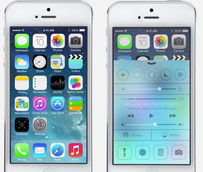


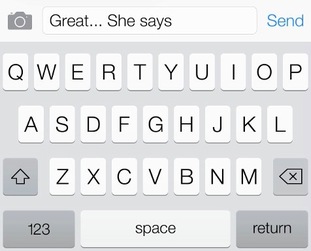
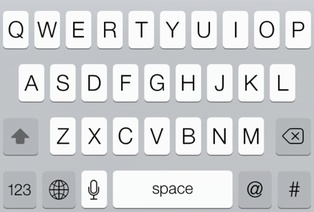
 RSS Feed
RSS Feed